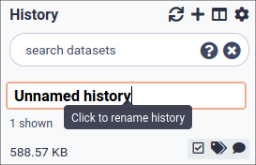Image classification in Galaxy with fruit 360 dataset
OverviewQuestions:Objectives:
How to solve an image classification problem using convolutional neural network (CNN)?
Requirements:
Learn how to create a CNN using Galaxy’s deep learning tools
Solve an image classification problem on fruit 360 dataset using CNN in Galaxy
- Introduction to Galaxy Analyses
- Statistics and machine learning
- Deep Learning (Part 3) - Convolutional neural networks (CNN): slides slides - tutorial hands-on
Time estimation: 2 hoursSupporting Materials:Last modification: Oct 18, 2022
Introduction
The classification of fruits and vegetables offers many useful applications such as automated harvesting by robots, building up stocks for supermarkets, effective detection of specific defects, and determining fruit ripeness (Duong et al. 2020, Naranjo-Torres et al. 2020, Iswari et al. 2017). Machine Learning (ML) techniques such as Deep Learning (DL) are commonly used for image classification problems in various domains, including in agriculture (Kamilaris and Prenafeta-Boldú 2018). DL is a technique inspired by how a human brain operates. Due to the increased availability of compute capacity and training data, DL techniques have become very popular in recent years. In this tutorial, we will use Galaxy’s ML toolkit to build a DL model to classify fruit and vegetable images. Our DL model is trained and evaluated on Fruit 360 dataset (Mureşan and Oltean 2018)
AgendaIn this tutorial, we will cover:
Overview of convolutional neural networks (CNN)
Here we provide a brief overview of CNN. For a more in depth discussion, please refer to the CNN tutorial cited in the requirements section. CNN were inspired by how the visual cortex of the brain processes visual information (Hubel and Wiesel 1959). There are two types of cells in our visual cortex: simple cells detect objects at certain angles/locations, and complex cells, which receive inputs from multiple simple cells, and detect movement. In 1980, inspired by hierarchical structure of complex and simple cells, Fukushima proposed Neocognitron (Fukushima 1988), a hierarchical neural network used for handwritten Japanese character recognition. In 1989, LeCun et. al. (LeCun et al. 1989) proposed a CNN that could be trained by backpropagation algorithm. CNN gained immense popularity when they outperformed other models at ImageNet Challenge, a competition in object classification and detection on hundreds of object categories and millions of images.
Architecture of CNN
A typical CNN has the following 4 layers (O’Shea and Nash 2015)
- Input layer
- Convolution layer
- Pooling layer
- Fully connected layer
Please note that we will explain a 2 dimensional (2D) CNN here. But the same concepts apply to a 1 (or 3) dimensional CNN as well.
Input layer
The input layer represents the input to the CNN. An example input, could be a 28 by 28 pixel grayscale image. We do not “flatten” the input to a 1D vector. This makes capturing spatial relationships easier.
Convolution layer
The convolution layer is composed of multiple filters (also called kernels). Filters for a 2D image are also 2D. Suppose we have a 28 by 28 pixel grayscale image. Each pixel is represented by a number between 0 and 255, where 0 represents the color black, 255 represents the color white, and the values in between represent different shades of gray. Suppose we have a 3 by 3 filter (9 values in total), and the values are randomly set to 0 or 1. Convolution is the process of placing the 3 by 3 filter on the top left corner of the image, multiplying filter values by the pixel values and adding the results, moving the filter to the right one pixel at a time and repeating this process (Figure 1). When we get to the top right corner of the image, we simply move the filter down one pixel and restart from the left. This process ends when we get to the bottom right corner of the image.

Covolution operator has several parameters.
- Filter size
- Padding
- Stride
- Dilation
- Activation function
Filter size can be 5 by 5, 3 by 3, and so on. Larger filter sizes should be avoided as more weights need to be learned (more compute capacity, more training time, more chance of overfitting). Also, odd sized filters are preferred to even sized filters, due to the nice geometric property of all the input pixels being around the output pixel.
If you look at Figure 1 you see that after applying a 3 by 3 filter to a 4 by 4 image, we end up with a 2 by 2 image – the size of the image has gone down. If we want to keep the image size the same, we can use padding (Figure 2). We pad the input in every direction with 0’s before applying the filter. If the padding is 1 by 1, then we add 1 zero in evey direction. If its 2 by 2, then we add 2 zeros in every direction, and so on.
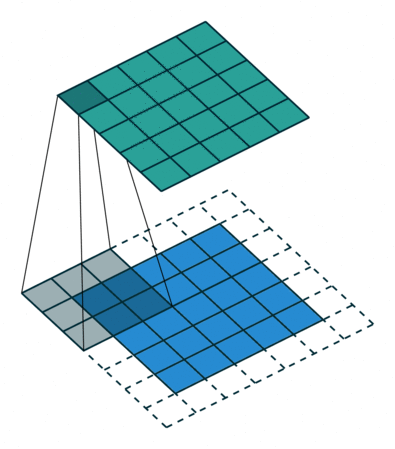
As mentioned before, we start the convolution by placing the filter on the top left corner of the image, and after multiplying filter and image values (and adding them), we move the filter to the right and repeat the process. How many pixels we move to the right (or down) is the stride. In figure 1 and 2, the stride of the filter is 1. We move the filter one pixel to the right (or down). But we could use a different stride. Figure 3 shows an example of using stride of 2.
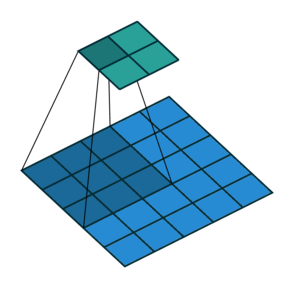
When we apply a, say 3 by 3, filter to an image, our filter’s output is affected by pixels in a 3 by 3 subset of the image. If we like to have a larger receptive field (portion of image that affect filter’s output), we could use dilation. If we set the dilation to 2 (Figure 4), instead of a contiguous 3 by 3 subset of the image, every other pixel of a 5 by 5 subset of the image affects the filter’s output.
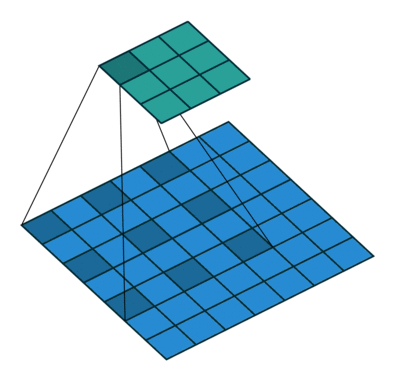
After the filter scans the whole image, we apply an activation function to filter output to introduce non-linearlity. The preferred activation function used in CNN is ReLU (Nwankpa et al. 2018). ReLU leaves pixels with positive values in filter output as is, and replaces negative values with 0. Figure 5 shows the results of applying ReLU activation function to a filter output.
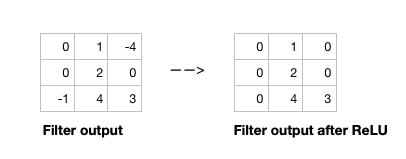
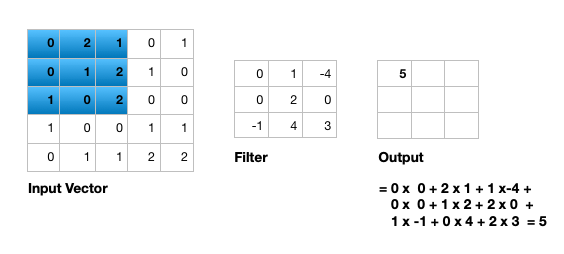
Figure 6 illustrates the calculations for a convolution operation, via a 3 by 3 filter on a single channel 5 by 5 input (5 x 5 x 1). Figure 7 illustrates the calculations when the input has 3 channels. To show this in 2 dimensions, we are displaying each channel in input and filter separately. Figure 9 shows a sample multi-channel 2D convolution in 3 dimensions.
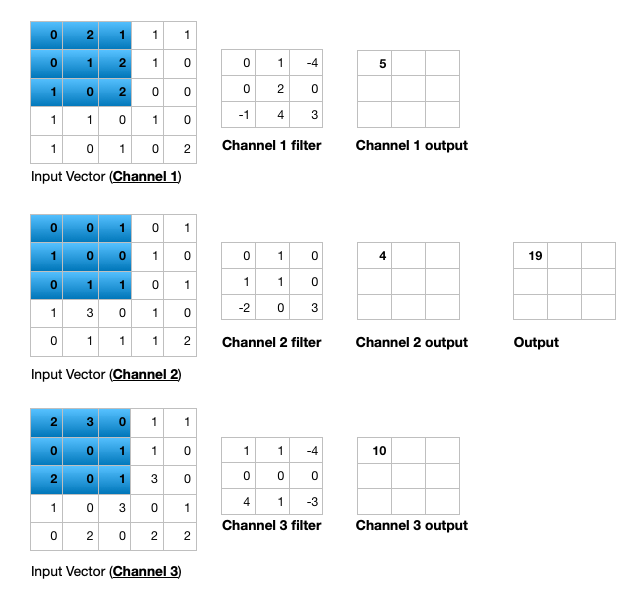
As Figures 7 and 8 show the output of a multi-channel 2D filter is a single channel 2D image. Applying multiple filters to the input image results in a multi-channel 2D image for the output. For example, if the input image is 28 by 28 by 3 (rows x columns x channels), and we apply a 3 by 3 filter with 1 by 1 padding, we would get a 28 by 28 by 1 image. If we apply 15 filters to the input image, our output would be 28 by 28 by 15. Hence, the number of filters in a convolution layer allows us to increase or decrease the channel size.
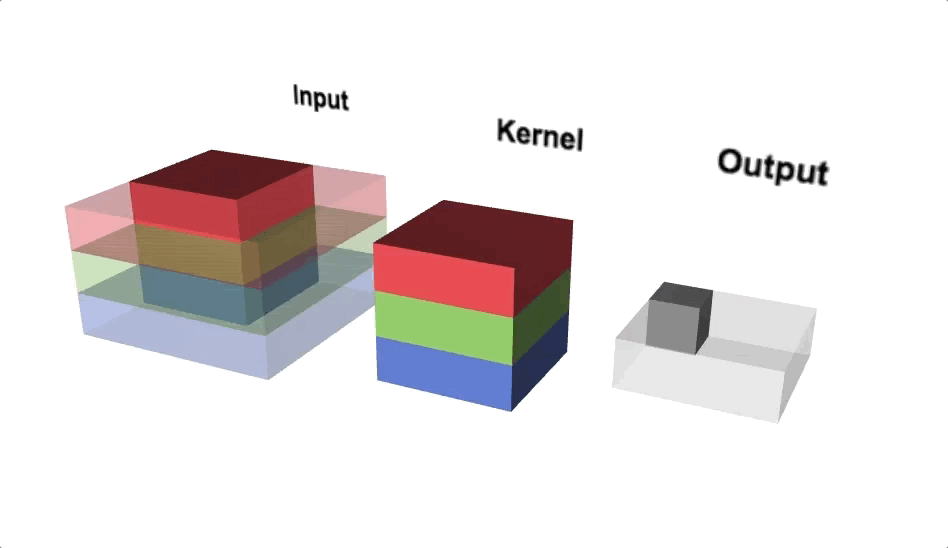
Pooling layer
The pooling layer performs down sampling to reduce the spatial dimensionality of the input. This decreases the number of parameters, which in turn reduces the learning time and computation, and the likelihood of overfitting. The most popular type of pooling is max pooling. Its usually a 2 by 2 filter with a stride of 2 that returns the maximum value as it slides over the input data, similar to convolution filters.
Fully connected layer
The last layer in a CNN is a fully connected layer. We connect all the nodes from the previous layer to this fully connected layer, which is responsible for classification of the image.
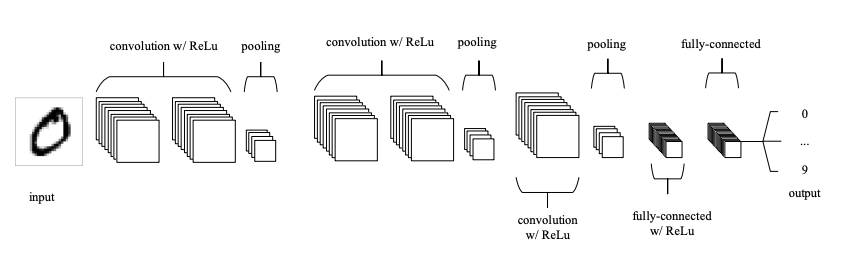
As shown in Figure 9, a typical CNN usually has more than one convolution plus pooling layer. Each convolution plus pooling layer is responsible for feature extraction at a different level of abstraction. For example, the filters in the first layer could detect horizontal, vertical, and diagonal edges. The filters in the next layer could detect shapes, and the filters in the last layer could detect collection of shapes. Filter values are randomly initialized and are learned by the learning algorithm. This makes CNN very powerful as they not only do classification, but can also automatically do feature extraction. This distinguishes CNN from other classification techniques (like Support Vector Machines), which cannot do feature extraction.
Fruit 360 dataset
Fruit 360 is a dataset with 90380 images of 131 fruits and vegetables (https://www.kaggle.com/moltean/fruits). Images are 100 pixel by 100 pixel and are color (RGB) images (Hence, 3 values for each pixel). There are 67,692 images in the training dataset and 22,688 images in the test dataset. The dataset we use for this tutorial is a subset of fruit 360 dataset, containing only 10 fruits/vegetables (Strawberry, Apple_Red_Delicious, Pepper_Green, Corn, Banana, Tomato_1, Potato_White, Pineapple, Orange, and Peach). We selected a subset of fruits/vegetables, so the dataset size is smaller and the neural network can be trained faster. Our training dataset has 5,015 images and our testing dataset has 1,679 images.
The utilities used to create the subset dataset, along with step by step instructions, can be found here: https://github.com/kxk302/fruit_dataset_utilities. First, we created feature vectors for each image. Images are 100 pixel by 100 pixel and are color (RGB) images (3 values for each pixel). Hence, each image can be represented by 30,000 values (100 X 100 X 3). Second, we selected a subset of 10 fruit/vegetable images. Training and testing dataset sizes go from 7 GB and 2.5 GB for 131 fruits/vegetables to 500 MB and 177 MB for 10 fruits/vegetables, respectively. Third, we created separate files for feature vectors and labels. Finally, we mapped the labels for the 10 selected fruits/vegetables to a range of 0 to 9. Full dataset labels are in the 0 to 130 range, as the full dataset includes 131 fruits/vegetables. The 10 labels for out dataset are as follows: Strawberry:0, Apple_Red_Delicious:1, Pepper_Green:2, Corn:3, Banana:4, Tomato_1:5, Potato_White:6, Pineapple:7, Orange:8, Peach:9.
Get data
Hands-on: Data upload
Make sure you have an empty analysis history.
Click the new-history icon at the top of the history panel.
If the new-history is missing:
- Click on the galaxy-gear icon (History options) on the top of the history panel
- Select the option Create New from the menu
Rename your history to make it easy to recognize
Click on the title of the history (by default the title is
Unnamed history)
- Type
Galaxy Introductionas the name- Press Enter
Import the files from Zenodo
https://zenodo.org/record/5702887/files/train_X_10.tsv https://zenodo.org/record/5702887/files/train_y_10.tsv https://zenodo.org/record/5702887/files/test_X_10.tsv https://zenodo.org/record/5702887/files/test_y_10.tsv
- Copy the link location
Open the Galaxy Upload Manager (galaxy-upload on the top-right of the tool panel)
- Select Paste/Fetch Data
Paste the link into the text field
Press Start
- Close the window
Rename the datasets as
train_X_10,train_y_10,test_X_10, andtest_y_10respectively.
- Click on the galaxy-pencil pencil icon for the dataset to edit its attributes
- In the central panel, change the Name field
- Click the Save button
Check that the datatype of all the three datasets is
tabular.
- Click on the galaxy-pencil pencil icon for the dataset to edit its attributes
- In the central panel, click on the galaxy-chart-select-data Datatypes tab on the top
- Select
datatypes
- tip: you can start typing the datatype into the field to filter the dropdown menu
- Click the Save button
Classification of fruit 360 dataset images with CNN
In this section, we define a CNN and train it using fruit 360 dataset training data. The goal is to learn a model such that given an image of a fruit/vegetable, we can predict what fruit/vegetable it is (Labels are in the range of 0 to 9). We then evaluate the trained CNN on the test dataset and plot the confusion matrix.
In order to train the CNN, we must have the One-Hot Encoding (OHE) representation of the training labels. This is needed to calculate the categorical cross entropy loss function. OHE encodes labels as a one-hot numeric array, where only one element is 1 and the rest are 0’s. For example, if we had 3 fruits (apple, orange, banana) and their labels were 1, 2, and 3, the OHE represntation of apple would be (1,0,0), the OHE representation of orange would be (0,1,0), and the OHE representation of banana would be (0,0,1). For apple with label 1, the first element of array is 1 (and the rest are 0’s); For Orange with label 2, the second element of the array is 1 (and the rest are 0’s); And for Banana with label 3, the third element of the array is 1 (and the rest are 0’s). We have 10 fruits/vegetables in our dataset and we would just have an array of size 10, where only one element is 1, corresponding to fruit/vegetable label, and the rest are 0’s.
In order to calculate the OHE of labels, we must first extract the labels column from train_y_10 file. train_y_10 file has 3 columns: Label_name (string representation of label), file_name (name of fruit/vegetable image file), and Label (integer representation of label). We extract Label from train_y_10, and then calcuate its OHE representation.
Extract the Label column from train_y_10
Hands-on: Advanced Cut
- Advanced Cut Tool: toolshed.g2.bx.psu.edu/repos/bgruening/text_processing/tp_cut_tool/1.1.0
- “File to cut” : Select
train_y_10- “Operation” : Select
Keep- “Delimited by”: Select
Tab- “Cut by”: Select
fields- “List of fields”: Select
Column: 3- Click “Execute”
Create One-Hot Encoding (OHE) representation of training labels
Hands-on: One-Hot Encoding
- To categorical Tool: toolshed.g2.bx.psu.edu/repos/bgruening/sklearn_to_categorical/sklearn_to_categorical/1.0.8.3
- “Input file” : Select the output of the previous step.
- “Does the dataset contain header?” : Select
Yes- “Total number of classes”: Select
10- Click “Execute”
Create a deep learning model architecture
Hands-on: Model config
- Create a deep learning model architecture Tool: toolshed.g2.bx.psu.edu/repos/bgruening/keras_model_config/keras_model_config/0.5.0
- “Select keras model type”:
sequential- “input_shape”:
(30000,)- In “LAYER”:
- param-repeat “1: LAYER”:
- “Choose the type of layer”:
Core -- Reshape
- “target_shape”:
(100,100,3)- param-repeat “2: LAYER”:
- “Choose the type of layer”:
Convolutional -- Conv2D
- “filters”:
16- “kernel_size”:
5- “Activation function”:
relu- “Type in key words arguments if different from the default”:
input_shape=(100, 100, 3)- param-repeat “3: LAYER”:
- “Choose the type of layer”:
Pooling -- MaxPooling2D
- “pool_size”:
(2,2)- param-repeat “4: LAYER”:
- “Choose the type of layer”:
Convolutional -- Conv2D
- “filters”:
32- “kernel_size”:
5- “Activation function”:
relu- param-repeat “5: LAYER”:
- “Choose the type of layer”:
Pooling -- MaxPooling2D
- “pool_size”:
(2,2)- param-repeat “6: LAYER”:
- “Choose the type of layer”:
Convolutional -- Conv2D
- “filters”:
64- “kernel_size”:
5- “Activation function”:
relu- param-repeat “7: LAYER”:
- “Choose the type of layer”:
Pooling -- MaxPooling2D
- “pool_size”:
(2,2)- param-repeat “8: LAYER”:
- “Choose the type of layer”:
Core -- Flatten- param-repeat “9: LAYER”:
- “Choose the type of layer”:
Core -- Dense
- “units””:
256- “Activation function”:
relu- param-repeat “10: LAYER”:
- “Choose the type of layer”:
Core -- Dense
- “units””:
10- “Activation function”:
softmax- Click “Execute”
Each image is passed in as a vector of size 30,000 (100 x 100 X 3 = 30,000). The reshape layer reshapes it into (100, 100, 3) dimensions – 100 rows (image height), 100 columns (image width), and 3 channels. Channel size is 3 since the image is color (RGB) and each color pixel can be represented by 3 integers, representing the Red, Green, and Blue primary colors. Our CNN then has 3 convolution + pooling layers. The first convolution layer has 16 filters (output channel size would be 16), and filter size is 5 x 5. The second convolutional layer has 32 filters (output channel size would be 32), and filter size is 5 x 5. The third convolutional layer has 64 filters (output channel size would be 64), and filter size is 5 x 5. All 3 pooling layers are MaxPool layers with pool size of 2 x 2. Afterwards, we flatten the previous layer’s output (every row/column/channel would be an individual node), then add a fully connected layer with 256 nodes and relu activation function. Finally, we add a fully connected layers with 10 nodes, and use softmax activation function to get the probability of each fruit/vegetable. Fruit/vegetable with the highest probability is predicted by CNN. The model config can be downloaded as a JSON file.
Create a deep learning model
Hands-on: Model builder (Optimizer, loss function, and fit parameters)
- Create deep learning model Tool: toolshed.g2.bx.psu.edu/repos/bgruening/keras_model_builder/keras_model_builder/0.5.0
- “Choose a building mode”:
Build a training model- “Select the dataset containing model configuration”: Select the Keras Model Config from the previous step.
- “Do classification or regression?”:
KerasGClassifier- In “Compile Parameters”:
- “Select a loss function”:
categorical_crossentropy- “Select an optimizer”:
Adam - Adam optimizer- “Select metrics”:
acc/accuracy- In “Fit Parameters”:
- “epochs”:
40- “batch_size”:
50- Click “Execute”
A loss function measures how different the predicted output is from the expected output. For multi-class classification problems, we use categorical cross entropy as loss function. Epochs is the number of times the whole training data is used to train the model. Setting epochs to 40 means each training example in our dataset is used 40 times to train our model. If we update network weights/biases after all the training data is feed to the network, the training will be very slow (as we have 5014 training examples in our dataset). To speed up the training, we present only a subset of the training examples to the network, after which we update the weights/biases. batch_size decides the size of this subset. The model builder can be downloaded as a zip file.
Deep learning training and evaluation
Hands-on: Training the model
- Deep learning training and evaluation Tool: toolshed.g2.bx.psu.edu/repos/bgruening/keras_train_and_eval/keras_train_and_eval/1.0.8.2
- “Select a scheme”:
Train and Validate- “Choose the dataset containing pipeline/estimator object”: Select the Keras Model Builder from the previous step.
- “Select input type:”:
tabular data
- “Training samples dataset”: Select
train_X_10dataset- “Choose how to select data by column:”:
All columns- “Dataset containing class labels or target values”: Select the OHE representation of
train_y_10dataset- “Choose how to select data by column:”:
All columns- Click “Execute”
The training step generates 3 datasets. 1) accuracy of the trained model, 2) the trained model, downloadable as a zip file, and 3) the trained model weights, downloadable as an hdf5 file. These files are needed for prediction in the next step.
Model Prediction
Hands-on: Testing the model
- Model Prediction Tool: toolshed.g2.bx.psu.edu/repos/bgruening/model_prediction/model_prediction/1.0.8.2
- “Choose the dataset containing pipeline/estimator object” : Select the trained model from the previous step.
- “Choose the dataset containing weights for the estimator above” : Select the trained model weights from the previous step.
- “Select invocation method”:
predict- “Select input data type for prediction”:
tabular data- “Training samples dataset”: Select
test_X_10dataset- “Choose how to select data by column:”:
All columns- Click “Execute”
The prediction step generates 1 dataset. It’s a file that has predictions (0 to 9 for the predicted fruit/vegetable) for every image in the test dataset.
Machine Learning Visualization Extension
Hands-on: Creating the confusion matrix
- Machine Learning Visualization Extension Tool: toolshed.g2.bx.psu.edu/repos/bgruening/ml_visualization_ex/ml_visualization_ex/1.0.8.2
- “Select a plotting type”:
Confusion matrix for classes- “Select dataset containing the true labels””:
test_y_10- “Does the dataset contain header:”:
Yes- “Choose how to select data by column:”:
Select columns by column header name(s)- “Type header name(s):”:Label- “Select dataset containing the predicted labels””: Select
Model Predictionfrom the previous step- “Does the dataset contain header:”:
Yes- Click “Execute”
Confusion Matrix is a table that describes the performance of a classification model. It lists the number of examples that were correctly classified by the model, True positives (TP) and true negatives (TN). It also lists the number of examples that were classified as positive that were actually negative (False positive, FP, or Type I error), and the number of examples that were classified as negative that were actually positive (False negative, FN, or Type 2 error). Given the confusion matrix, we can calculate precision and recall Tatbul et al. 2018. Precision is the fraction of predicted positives that are true positives (Precision = TP / (TP + FP)). Recall is the fraction of true positives that are predicted (Recall = TP / (TP + FN)). One way to describe the confusion matrix with just one value is to use the F score, which is the harmonic mean of precision and recall
\[Precision = \frac{\text{True positives}}{\text{True positives + False positives}}\] \[Recall = \frac{\text{True positives}}{\text{True positives + False negatives}}\] \[F score = \frac{2 * \text{Precision * Recall}}{\text{Precision + Recall}}\]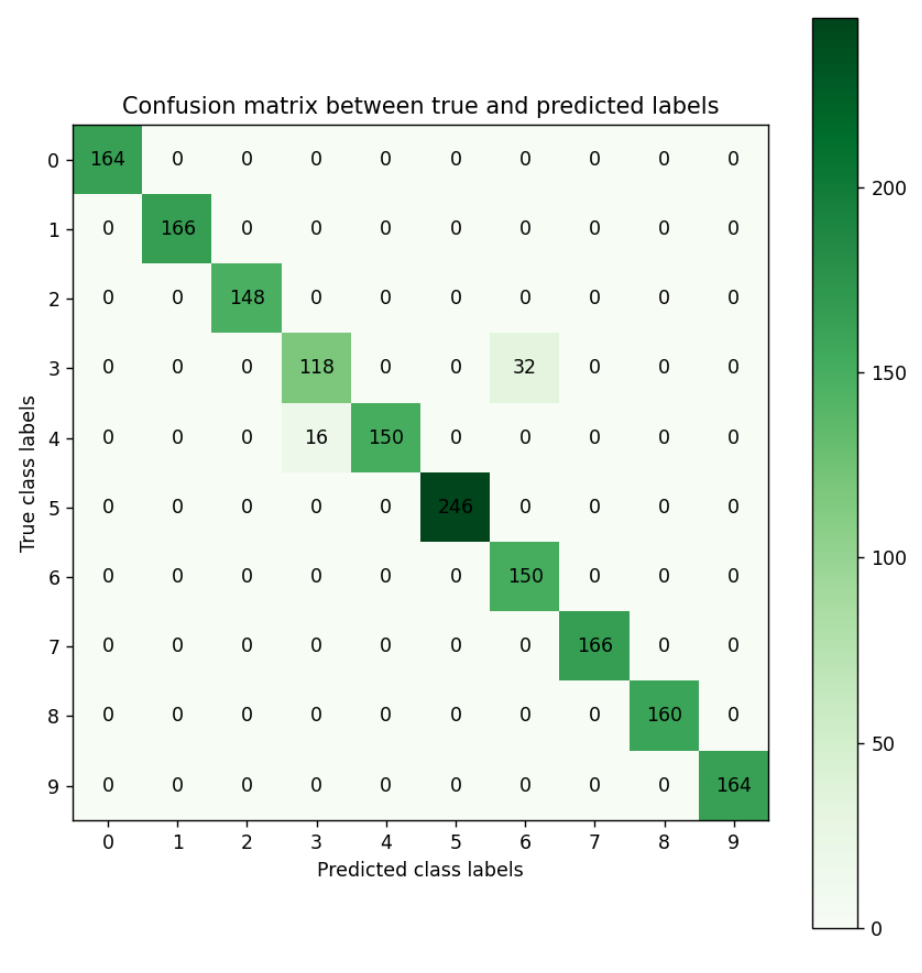
Figure 1 is the resultant confusion matrix for our image classification problem. The first row in the table represents the true fruit/vegetable with 0 as class label, which is strawberry (we have 164 strawberry images with 0 as class label). The second row represents the true fruit/vegetable with 1 as class label, which is Apple_Red_Delicious (We have 166 Apple_Red_Delicious images with 1 as class label). Similarly, you can count the true class labels for fruits/vegetables with class label of 2 to 9 by adding up the numbers in the corresponding row. The first column from the left represents the predicted fruit/vegetable with 0 as class label, which is strawberry (Our CNN predicted 164 images as being strawberry, and having class label 0). The second column from the left represents the predicted fruit/vegetable with 1 as class label, which is Apple_Red_Delicious (Our CNN predicted 166 images as being Apple_Red_Delicious, and having class label 1). Similarly, you can count the predicted class labels for fruits/vegetables with class labels 2 to 9 by adding up the numbers in the corresponding column.
For label 3, which is corn, looking at the green cell in the 4th row and 4th column, we see that our CNN has correctly predicted 118 images as being a corn image (True positives). Adding the numbers in the other rows in column 4, we see that our CNN has incorrectly predicted 16 images as being corn (False positives). Adding the numbers on the 4th row besides the True positives, we see that our CNN has incorrectly predicted 32 corn images as being label Potato_White (False negatives). Given these numbers we can calculate Precision, Recall, and the F score for digit 0 as follows:
\[Precision = \frac{\text{True positives}}{\text{True positives + False positives}} = \frac{118}{118 + 16} = 0.88\] \[Recall = \frac{\text{True positives}}{\text{True positives + False negatives}} = \frac{118}{118 + 32} = 0.78\] \[F score = \frac{2 * \text{Precision * Recall}}{\text{Precision + Recall}} = \frac{2 * 0.88 * 0.78}{0.88 + 0.78} = 0.82\]You can calculate the Precision, Recall, and F score for other digits in a similar manner.
Conclusion
In this tutorial, we briefly described convolutional neural networks (CNN) and their application to image classification problems. We then used Galaxy’s ML toolkit to solve an image classification problem using CNN on fruit 360 dataset.
Frequently Asked Questions
Have questions about this tutorial? Check out the tutorial FAQ page or the FAQ page for the Statistics and machine learning topic to see if your question is listed there. If not, please ask your question on the GTN Gitter Channel or the Galaxy Help ForumReferences
- Hubel, D. H., and T. N. Wiesel, 1959 Receptive fields of single neurones in the cat’s striate cortex. The Journal of physiology 148: 574–591. 10.1113/jphysiol.1959.sp006308
- Fukushima, K., 1988 Neocognitron: A hierarchical neural network capable of visual pattern recognition. Neural Networks 1: 119–130. https://doi.org/10.1016/0893-6080(88)90014-7 https://www.sciencedirect.com/science/article/pii/0893608088900147
- LeCun, Y., B. Boser, J. S. Denker, D. Henderson, R. E. Howard et al., 1989 Backpropagation Applied to Handwritten Zip Code Recognition. Neural Computation 1: 541–551. 10.1162/neco.1989.1.4.541
- O’Shea, K., and R. Nash, 2015 An Introduction to Convolutional Neural Networks. CoRR abs/1511.08458: http://arxiv.org/abs/1511.08458
- Dumoulin, V., and F. Visin, 2016 A guide to convolution arithmetic for deep learning. 1603.07285
- Iswari, N. M. S., Wella, and Ranny, 2017 Fruitylicious: Mobile application for fruit ripeness determination based on fruit image, in 2017 10th International Conference on Human System Interactions (HSI), IEEE. 10.1109/hsi.2017.8005025
- Kamilaris, A., and F. X. Prenafeta-Boldú, 2018 Deep learning in agriculture: A survey. Computers and Electronics in Agriculture 147: 70–90. 10.1016/j.compag.2018.02.016
- Mureşan, H., and M. Oltean, 2018 Fruit recognition from images using deep learning. Acta Universitatis Sapientiae, Informatica 10: 26–42. 10.2478/ausi-2018-0002
- Nwankpa, C., W. Ijomah, A. Gachagan, and S. Marshall, 2018 Activation Functions: Comparison of trends in Practice and Research for Deep Learning. CoRR abs/1811.03378: http://arxiv.org/abs/1811.03378
- Tatbul, N., T. J. Lee, S. Zdonik, M. Alam, and J. Gottschlich, 2018 Precision and Recall for Time Series. Advances in Neural Information Processing Systems 31: 1920–1930. https://proceedings.neurips.cc/paper/2018/file/8f468c873a32bb0619eaeb2050ba45d1-Paper.pdf
- Duong, L. T., P. T. Nguyen, C. D. Sipio, and D. D. Ruscio, 2020 Automated fruit recognition using EfficientNet and MixNet. Computers and Electronics in Agriculture 171: 105326. 10.1016/j.compag.2020.105326
- Naranjo-Torres, J., M. Mora, Hernández-Garcı́a Ruber, R. J. Barrientos, C. Fredes et al., 2020 A Review of Convolutional Neural Network Applied to Fruit Image Processing. Applied Sciences 10: 3443. 10.3390/app10103443
Feedback
Did you use this material as an instructor? Feel free to give us feedback on how it went.
Did you use this material as a learner or student? Click the form below to leave feedback.
Citing this Tutorial
- Kaivan Kamali, 2022 Image classification in Galaxy with fruit 360 dataset (Galaxy Training Materials). https://training.galaxyproject.org/training-material/topics/statistics/tutorials/fruit_360/tutorial.html Online; accessed TODAY
- Batut et al., 2018 Community-Driven Data Analysis Training for Biology Cell Systems 10.1016/j.cels.2018.05.012
Congratulations on successfully completing this tutorial!@misc{statistics-fruit_360, author = "Kaivan Kamali", title = "Image classification in Galaxy with fruit 360 dataset (Galaxy Training Materials)", year = "2022", month = "10", day = "18" url = "\url{https://training.galaxyproject.org/training-material/topics/statistics/tutorials/fruit_360/tutorial.html}", note = "[Online; accessed TODAY]" } @article{Batut_2018, doi = {10.1016/j.cels.2018.05.012}, url = {https://doi.org/10.1016%2Fj.cels.2018.05.012}, year = 2018, month = {jun}, publisher = {Elsevier {BV}}, volume = {6}, number = {6}, pages = {752--758.e1}, author = {B{\'{e}}r{\'{e}}nice Batut and Saskia Hiltemann and Andrea Bagnacani and Dannon Baker and Vivek Bhardwaj and Clemens Blank and Anthony Bretaudeau and Loraine Brillet-Gu{\'{e}}guen and Martin {\v{C}}ech and John Chilton and Dave Clements and Olivia Doppelt-Azeroual and Anika Erxleben and Mallory Ann Freeberg and Simon Gladman and Youri Hoogstrate and Hans-Rudolf Hotz and Torsten Houwaart and Pratik Jagtap and Delphine Larivi{\`{e}}re and Gildas Le Corguill{\'{e}} and Thomas Manke and Fabien Mareuil and Fidel Ram{\'{\i}}rez and Devon Ryan and Florian Christoph Sigloch and Nicola Soranzo and Joachim Wolff and Pavankumar Videm and Markus Wolfien and Aisanjiang Wubuli and Dilmurat Yusuf and James Taylor and Rolf Backofen and Anton Nekrutenko and Björn Grüning}, title = {Community-Driven Data Analysis Training for Biology}, journal = {Cell Systems} }
 Questions:
Questions: