Galaxy Interactive Tools
Contributors
Objectives
Learn the differences between Galaxy Interactive Environments and Galaxy Interactive Tools
Have an understanding of what Galaxy Interactive Tools are and how they work
History
2015
@hexylena, @bgruening, and @jmchilton create Galaxy Interactive Environments (GIEs)
GIEs use Galaxy’s visualization framework to run certain types of interactive visualizations (e.g. Jupyter Notebook)
GIEs run in a docker container on the Galaxy server or a single remote Docker server
Speaker Notes
- Galaxy Interactive Environments were added to Galaxy in 2015.
- They are a type of visualization in Galaxy.
- Accessible through the “Visualize” menu or under the visualization button on a dataset with a specific datatype.
- Back then, the docker container serving an interactive environment could not be run on a cluster.
- More details within Galaxy Interactive Environment slides.
History
2016
Support for Docker Swarm is added, allowing running a cluster for GIEs
Speaker Notes
- As of 2016, Docker includes swarm mode for natively managing a cluster of Docker Engines called a swarm.
- This allowed to run Galaxy Interactive Environment on a cluster.
History
2019
@blankenberg creates Galaxy Interactive Tools (GxITs)
Building on the GIE concept, but run as tools
Tools run just as any other Galaxy job (e.g. via Slurm, HTCondor)
You will sometimes see Interactive Tools referred to as Interactive Environments version 2
Speaker Notes
- In 2019, were created the Galaxy Interactive Tools.
- Like interactive environment, Galaxy Interactive Tools are built on docker containers and are accessible through the Galaxy interface.
- But they are considered as tools.
- They are launchable from the toolbox menu, on a predefined destination and prioritized as any other job.
Tool config syntax
<tool id="interactive_tool_jupyter_notebook" tool_type="interactive" name="Interactive Jupyter Notebook" version="0.1">
<requirements>
<container type="docker">quay.io/bgruening/docker-jupyter-notebook:ie2</container>
</requirements>
<entry_points>
<entry_point name="Jupyter Interactive Tool" requires_domain="True">
<port>8888</port>
<url>ipython/lab</url>
</entry_point>
</entry_points>
</tool>
Speaker Notes
- Some settings are needed to configure an interactive tool wrapper.
- The tool type must be set to interactive.
- As a requirement, set the path to the repository where the container is to be pulled from.
- The tool entry point on the container must be defined.
- For instance, for a Jupyter Notebook, you’ll give the port the application is served on and the domain name suffix.
Mapping clients to containers
- GIEs: Unique path, e.g.
https://galaxy.example.org/gie-proxy/jupyter/...- Pros: Works with existing SSL certificate
- Cons: Requires Galaxy session cookie (no sharing), can only run one at a time, closing your browser loses your session
- GxITs: Unique hostname, e.g.
https://<unique-id>.interactivetoolentrypoint.interactivetool.galaxy.example.org/- Pros: Needs no special credentials (can be shared)
- Cons: Requires wildcard DNS entry and wildcard SSL certificate (not possible at many sites)
Speaker Notes
- Diverse infrastructures behind Galaxy Interactive Environments and Galaxy Interactive Tools induces various constraints and benefits.
- Particularly in building the path between the browser and the container.
Anatomy of a running Interactive Tool
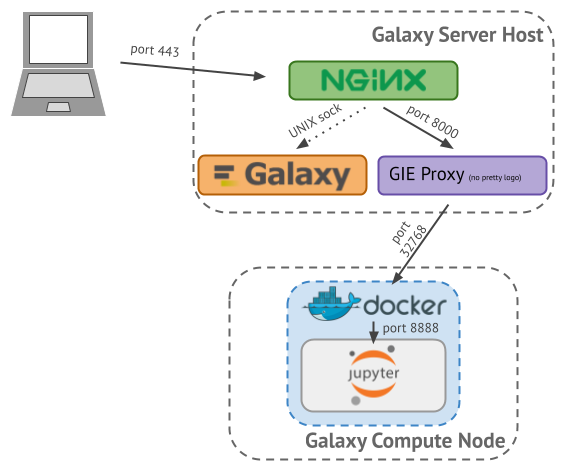
.reduce70[.footnote[The source for this figure can be found at: https://docs.google.com/presentation/d/1_4PtfM6A4mOxOlgGh6OGWvzFcxD1bdw4CydEWtm5n8k/]]
Speaker Notes
- This slide illustrates the steps allowing a client to interact with a Galaxy Interactive Tool.
- We consider a Galaxy server running behind a reverse proxy (NGINX).
- The client only ever speaks to NGINX on the Galaxy server, running on the standard HTTPS 443 port.
- Based on the elements provided by the URL, NGINX redirects the requests to Galaxy over a unix domain socket as usual.
- On the other hand, HTTP requests targetting interactive tools are redirected by NGINX to a proxy, called GIE Proxy, running on port 8000.
- At this point, remember, when an docker container starts, it will be assigned a host (server or node) and a random port on that host (in our example, port 32768).
- This information is stored by Galaxy in a sqlite database.
- So the GIE proxy checks in this sqlite database to know which node and port the IT container is to be found.
- The GIE proxy forwards the HTTP request to Docker on that node and port.
- Docker, in turn, forwards it to the application (e.g. Jupyter) on the container’s port, defined in the wrapper.
Galaxy configuration
Enable docker on a destination in job_conf.xml and assign your GxITs to that destination
.left[Set in galaxy.yml:]
interactivetools_enable: true
interactivetools_map: /srv/galaxy/var/gie-proxy-sessions.sqlite
Speaker Notes
- A few settings are needed to get interactive tools running within your Galaxy instance.
- In your galaxy configuration file, enable the use of interactive tools then set the path to the sqlite database storing the proxying data.
- In the job configuration file, give to the tool a destination allowing the use of Docker (more details in the tutorial).
Proxy configuration
Use the proxy configuration that ships with Galaxy
Or the Node.js-based proxy
Speaker Notes
- In production, you are likely to use the Node.js based proxy, set up by the Galaxy admin team.
- During developement, you can use the proxy configuration used by default by Galaxy.
Security
The default docker-enabled container exposes all datasets to the tool
Normally this isn’t bad (normal tools can’t be controlled by the user)
Interactive tools are fully user controllable
Solution: Embedded Pulsar
Speaker Notes
- As we have seen, interactive tools are launched in docker containers.
- By default in galaxy, each container has full access to all user’s data.
- This is a security issue since a user could take control of an interactive tool and read, write or delete those data.
Embedded Pulsar
Runs a Pulsar server within the Galaxy application to “stage” (i.e. copy) inputs.
- Pros: Inputs in isolated dir so only that dir is mounted in the container: secure
- Cons: Has to copy inputs on each Interactive Tool execution: slow
Speaker Notes
- A solution to this security issue is to use embedded pulsar.
- This way, pulsar makes available only the job input data to the container.
- Moreover, these data are read only.
- You will have more details in the tutorial.
Thank you!
This material is the result of a collaborative work. Thanks to the Galaxy Training Network and all the contributors! This material is licensed under the Creative Commons Attribution 4.0 International License.
This material is licensed under the Creative Commons Attribution 4.0 International License.
