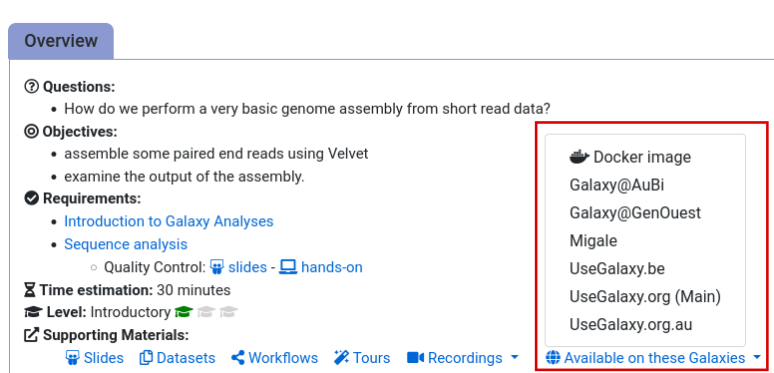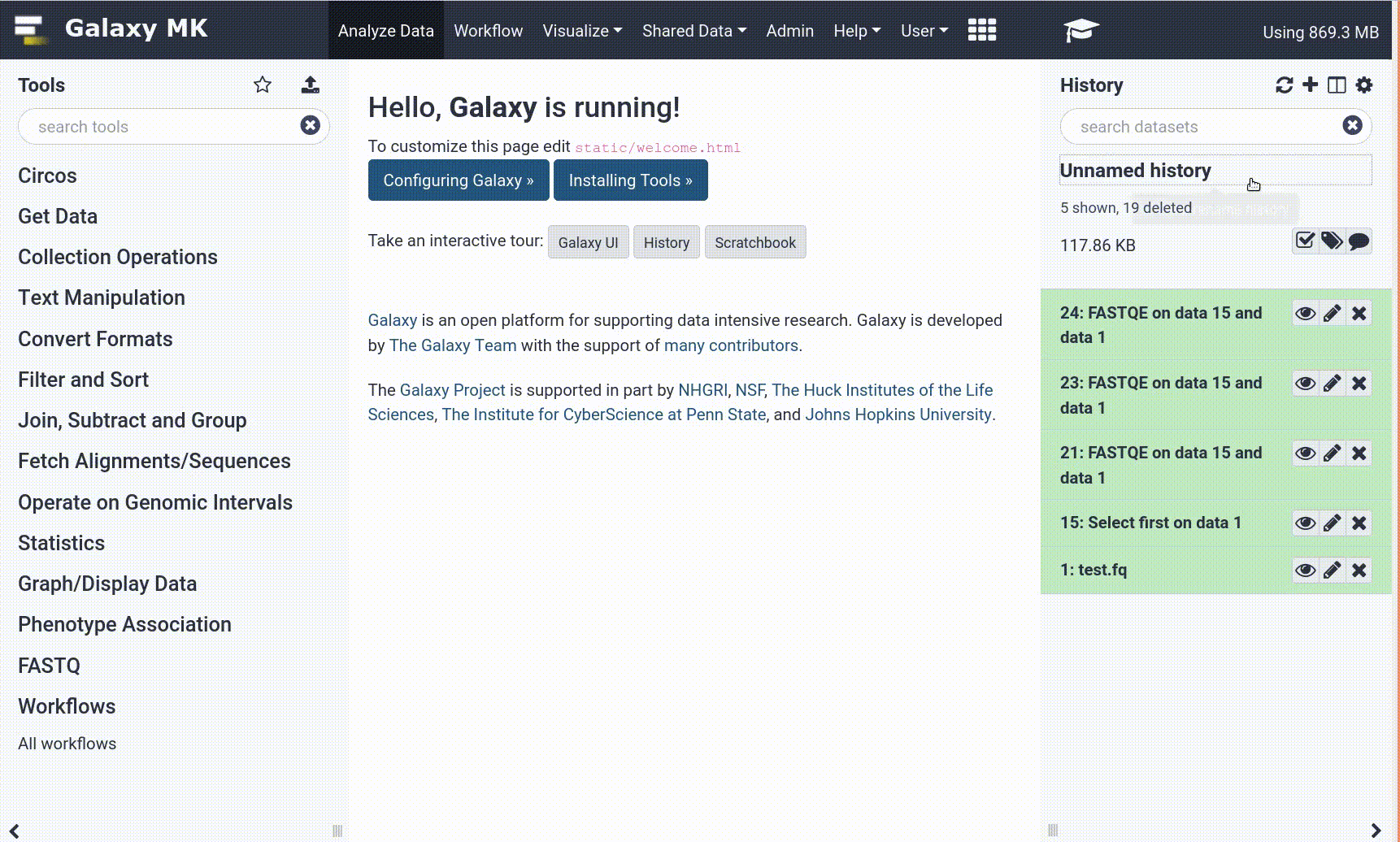Frequently Asked Questions
Ansible-galaxy
Customising the welcome page
Customising the
welcome.htmlpage is very easy!
Create a custom
welcome.htmlintemplates/galaxy/config/with whatever content you want, e.g.<html>
<body>
<h1>Welcome to Galaxy</h1>
<iframe src="https://galaxyproject.org/#" width="100%" height="500px" />
</body>
</html>Add it to your deployed configuration
--- a/group_vars/galaxyservers.yml
+++ b/group_vars/galaxyservers.yml
@@ -83,12 +83,7 @@ certbot_agree_tos: --agree-tos
galaxy_config_templates:
- src: templates/galaxy/config/job_conf.yml.j2
dest: "{{ galaxy_config.galaxy.job_config_file }}"
- src: templates/galaxy/config/reports.yml
dest: "{{ galaxy_reports_path }}"
+- src: templates/galaxy/config/welcome.html
+ dest: "{{ galaxy_config_dir }}"Update the
templates/nginx/galaxy.j2to point to the new location--- a/templates/nginx/galaxy.j2
+++ b/templates/nginx/galaxy.j2
@@ -83,12 +83,7 @@
location config/welcome.html {
- alias {{ galaxy_server_dir }}/static/welcome.html.sample;
+ alias {{ galaxy_config_dir }}/welcome.html;
expires 24h;
}- Run the playbook
- Done! You might need to refresh / clear your cache before the changes are visible.
General Questions
Can't find one of the tools for this tutorial?
To use the tools installed and available on the Galaxy server:
- At the top of the left tool panel, type in a tool name or datatype into the tool search box.
- Shorter keywords find more choices.
- Tools can also be directly browsed by category in the tool panel.
If you can’t find a tool you need for a tutorial on Galaxy, please:
- Check that you are using a compatible Galaxy server
- Navigate to the overview box at the top of the tutorial
- Find the “Supporting Materials” section
- Check “Available on these Galaxies”
- If your server is not listed here, the tutorial is not supported on your Galaxy server
- You can create an account on one of the supporting Galaxies
- Use the Tutorial mode feature
- Open your Galaxy server
- Click on the curriculum icon on the top menu, this will open the GTN inside Galaxy.
- Navigate to your tutorial
- Tool names in tutorials will be blue buttons that open the correct tool for you
- Note: this does not work for all tutorials (yet)
- Still not finding the tool?
- Ask help in Gitter.
Running into an error?
When something goes wrong in Galaxy, there are a number of things you can do to find out what it was. Error messages can help you figure out whether it was a problem with one of the settings of the tool, or with the input data, or maybe there is a bug in the tool itself and the problem should be reported. Below are the steps you can follow to troubleshoot your Galaxy errors.
- Expand the red history dataset by clicking on it.
- Sometimes you can already see an error message here
View the error message by clicking on the bug icon galaxy-bug
- Check the logs. Output (stdout) and error logs (stderr) of the tool are available:
- Expand the history item
- Click on the details icon
- Scroll down to the Job Information section to view the 2 logs:
- Tool Standard Output
- Tool Standard Error
- For more information about specific tool errors, please see the Troubleshooting section
- Submit a bug report! If you are still unsure what the problem is.
- Click on the bug icon galaxy-bug
- Write down any information you think might help solve the problem
- See this FAQ on how to write good bug reports
- Click galaxy-bug Report button
- Ask for help!
- Where?
- In the GTN Gitter Channel
- In the Galaxy Gitter Channel
- Browse the Galaxy Help Forum to see if others have encountered the same problem before (or post your question).
- When asking for help, it is useful to share a link to your history