Open a Terminal in Jupyter
This tutorial will let you accomplish almost everything from this view, running code in the cells below directly in the training material. You can choose between running the code here, or opening up a terminal tab in which to run it.Here are some instructions for how to do this on various environments.
Jupyter on UseGalaxy.* and MyBinder.org
-
Use the File → New → Terminal menu to launch a terminal.
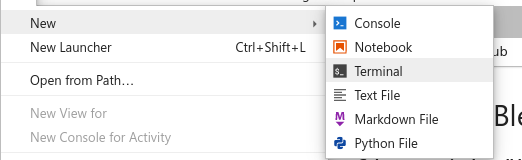
-
Disable “Simple” mode in the bottom left hand corner, if it activated.
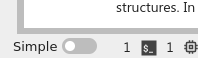
-
Drag one of the terminal or notebook tabs to the side to have the training materials and terminal side-by-side
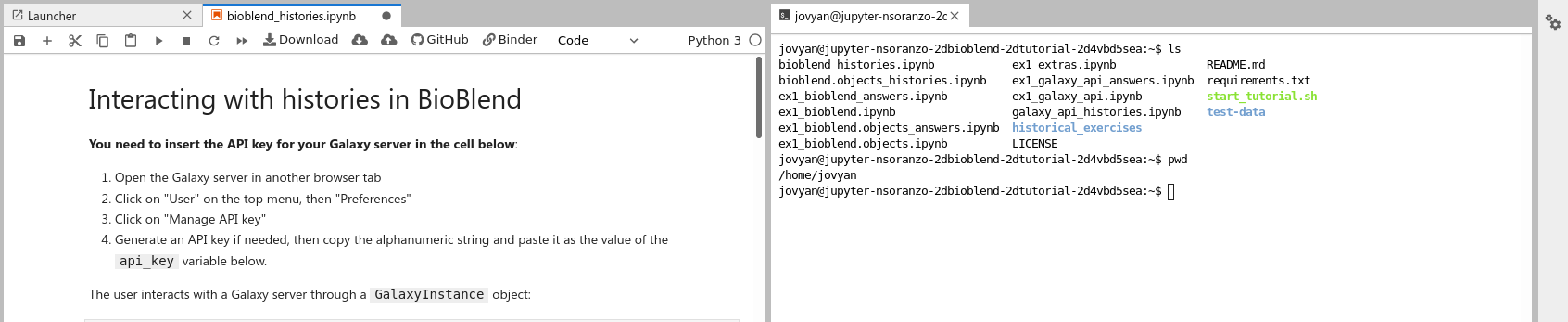
CoCalc
-
Use the Split View functionality of cocalc to split your view into two portions.
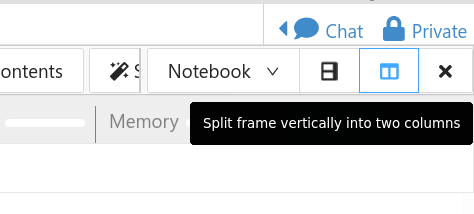
-
Change the view of one panel to a terminal
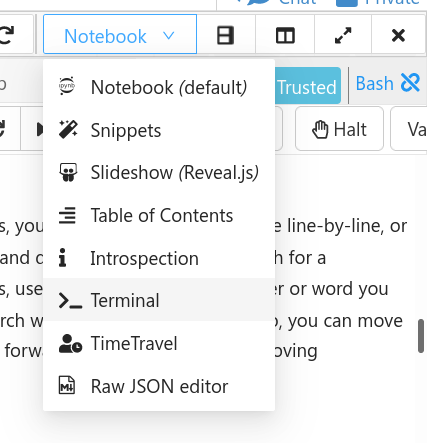
Still have questions?
Gitter Chat Support
Galaxy Help Forum
Want to embed this snippet (FAQ) in your GTN Tutorial?
{% snippet faqs/galaxy/interactive_tools_jupyter_terminal.md %}
